Table of Contents
- AccelerometerSensor
- BarcodeScanner
- Clock
- GyroscopeSensor
- LocationSensor
- NearField
- OrientationSensor
- Pedometer
- ProximitySensor
AccelerometerSensor
Non-visible component that can detect shaking and measure acceleration approximately in three dimensions using SI units (m/s2). The components are:
- xAccel : 0 when the phone is at rest on a flat surface, positive when the phone is tilted to the right (i.e., its left side is raised), and negative when the phone is tilted to the left (i.e., its right size is raised).
- yAccel : 0 when the phone is at rest on a flat surface, positive when its bottom is raised, and negative when its top is raised.
- zAccel : Equal to -9.8 (earth's gravity in meters per second per second when the device is at rest parallel to the ground with the display facing up, 0 when perpendicular to the ground, and +9.8 when facing down. The value can also be affected by accelerating it with or against gravity.
Properties
Available
Enabled
LegacyMode
(designer only)
Prior to the release that added this property the AccelerometerSensor component passed through sensor values directly as received from the Android system. However these values do not compensate for tablets that default to Landscape mode, requiring the MIT App Inventor programmer to compensate. However compensating would result in incorrect results in Portrait mode devices such as phones. We now detect Landscape mode tablets and perform the compensation. However if your project is already compensating for the change, you will now get incorrect results. Although our preferred solution is for you to update your project, you can also just set this property to “true” and our compensation code will be deactivated. Note: We recommend that you update your project as we may remove this property in a future release.
MinimumInterval
The minimum interval, in milliseconds, between phone shakes
Sensitivity
A number that encodes how sensitive the accelerometer is. The choices are: 1 = weak, 2 = moderate, 3 = strong.
XAccel
YAccel
ZAccel
Events
AccelerationChanged(number xAccel, number yAccel, number zAccel)
Indicates the acceleration changed in the X, Y, and/or Z dimensions.
Shaking()
Indicates the device started being shaken or continues to be shaken.
Methods
none
BarcodeScanner
Component for using the Barcode Scanner to read a barcode
Properties
Result
Text result of the previous scan.
UseExternalScanner
If true App Inventor will look for and use an external scanning program such as "Bar Code Scanner."
Events
AfterScan(text result)
Indicates that the scanner has read a (text) result and provides the result
Methods
DoScan()
Begins a barcode scan, using the camera. When the scan is complete, the AfterScan event will be raised.
Clock

Non-visible component that provides the instant in time using the internal clock on the phone.It can fire a timer at regularly set intervals and perform time calculations, manipulations, and conversions.
Methods to convert an instant to text are also available. Acceptable patterns are empty string, MM/DD/YYYY HH:mm:ss a, or MMM d, yyyy HH:mm. The empty string will provide the default format, which is "MMM d, yyyy HH:mm:ss a" for FormatDateTime, "MMM d, yyyy" for FormatDate. To see all possible format, please seehere.
Date and Time are formatted with InstantInTime and Duration.
- Instant : consists of Year, Month, DayOfMonth, Hour, Minute, and Second. An instant can be created by using MakeInstant method.
- Duration : time in milliseconds elapsed between instants. Duration can be obtained by Duration method.
Properties
TimerAlwaysFires
Will fire even when application is not showing on the screen if true
TimerEnabled
Fires timer if true
TimerInterval
Interval between timer events in ms
Events
Timer()
Timer has gone off.
Methods
InstantInTime AddDays(InstantInTime instant, number days)
Returns an instant in time some days after the argument
InstantInTime AddDuration(InstantInTime instant, Duration duration)
Returns an instant in time some time after the argument. Duration can be obtained from Clock.Duration()
InstantInTime AddHours(InstantInTime instant, number hours)
Returns an instant in time some hours after the argument
InstantInTime AddMinutes(InstantInTime instant, number minutes)
Returns an instant in time some minutes after the argument
InstantInTime AddMonths(InstantInTime instant, number months)
Returns an instant in time some months after the argument
InstantInTime AddSeconds(InstantInTime instant, number seconds)
Returns an instant in time some seconds after the argument
InstantInTime AddWeeks(InstantInTime instant, number weeks)
Returns an instant in time some weeks after the argument
InstantInTime AddYears(InstantInTime instant, number years)
Returns an instant in time some years after the argument
number DayOfMonth(InstantInTime instant)
Returns the day of the month(1-31) from the instant
Duration Duration(InstantInTime start, InstantInTime end)
Returns duration, which is milliseconds elapsed between instants
number DurationToSeconds(Duration duration)
Converts the duration to the number of seconds.
number DurationToMinutes(Duration duration)
Converts the duration to the number of minutes.
number DurationToHours(Duration duration)
Converts the duration to the number of hours.
number DurationToDays(Duration duration)
Converts the duration to the number of days.
number DurationToWeeks(Duration duration)
Converts the duration to the number of weeks.
text FormatDate(InstantInTime instant, text pattern)
Returns text representing the date of an instant in the specified pattern
text FormatDateTime(InstantInTime instant, text pattern)
Returns text representing the date and time of an instant in the specified pattern
text FormatTime(InstantInTime instant)
Return text representing the time of an instant
number GetMillis(InstantInTime instant)
Returns the instant in time measured as milliseconds since 1970.
number Hour(InstantInTime instant)
Returns the hour of the day(0-23) from the instant
InstantInTime MakeInstant(text from)
Returns an instant specified by MM/DD/YYYY hh:mm:ss or MM/DD/YYYY or hh:mm. An example text input is "06/22/2015 12:18"
InstantInTime MakeInstantFromMillis(number millis)
Returns an instant in time specified by the milliseconds since 1970.
number Minute(InstantInTime instant)
Returns the minute of the hour (0-59) from the instant
number Month(InstantInTime instant)
Returns the month of the year (1-12) from the instant
text MonthName(InstantInTime instant)
Returns the name of the month from the instant E.g. January, February, March...
InstantInTime Now()
Returns an instant of the current time read from phone's clock
number Second(InstantInTime instant)
Returns the second of the minute (0-59) from the instant
number SystemTime()
Returns the phone's internal time
number Weekday(InstantInTime instant)
Returns the day of the week represented as a number from 1 (Sunday) to 7 (Saturday)
text WeekdayName(InstantInTime instant)
Returns the name of the day of the week from the instant
number Year(InstantInTime instant)
Returns the year from the instant
GyroscopeSensor
Non-visible component that can measure angular velocity in three dimensions in units of degrees per second.
In order to function, the component must have itsEnabledproperty set to True, and the device must have a gyroscope sensor.
Properties
Available
Indicates whether a gyroscope sensor is available.
Enabled
If enabled, then sensor events will be generated and
XAngularVelocity
,
YAngularVelocity
, and
ZAngularVelocity
properties will have meaningful values.
XAngularVelocity
The angular velocity around the X axis, in degrees per second.
YAngularVelocity
The angular velocity around the Y axis, in degrees per second.
ZAngularVelocity
The angular velocity around the Z axis, in degrees per second.
Events
GyroscopeChanged(number xAngularVelocity, number yAngularVelocity, number zAngularVelocity, number timestamp)
Indicates that the gyroscope sensor data has changed. The
timestamp
parameter is the time in nanoseconds at which the event occurred.
Methods
none
LocationSensor
Non-visible component providing location information, including longitude, latitude, altitude (if supported by the device), speed (if supported by the device), and address. This can also perform "geocoding", converting a given address (not necessarily the current one) to a latitude (with theLatitudeFromAddressmethod) and a longitude (with theLongitudeFromAddressmethod).
In order to function, the component must have itsEnabledproperty set to True, and the device must have location sensing enabled through wireless networks or GPS satellites (if outdoors).
Location information might not be immediately available when an app starts. You'll have to wait a short time for a location provider to be found and used, or wait for the OnLocationChanged event
Properties
Accuracy
Altitude
AvailableProviders
CurrentAddress
DistanceInterval
Determines the minimum distance interval, in meters, that the sensor will try to use for sending out location updates. For example, if this is set to 5, then the sensor will fire a LocationChanged event only after 5 meters have been traversed. However, the sensor does not guarantee that an update will be received at exactly the distance interval. It may take more than 5 meters to fire an event, for instance.
Enabled
HasAccuracy
HasAltitude
HasLongitudeLatitude
Latitude
Longitude
ProviderLocked
ProviderName
TimeInterval
Determines the minimum time interval, in milliseconds, that the sensor will try to use for sending out location updates. However, location updates will only be received when the location of the phone actually changes, and use of the specified time interval is not guaranteed. For example, if 1000 is used as the time interval, location updates will never be fired sooner than 1000ms, but they may be fired anytime after.
Events
LocationChanged(number latitude, number longitude, number altitude, number speed)
Indicates that a new location has been detected.
StatusChanged(text provider, text status)
Indicates that the status of the location provider service has changed, such as when a provider is lost or a new provider starts being used.
Methods
number LatitudeFromAddress(text locationName)
Derives latitude of given address
number LongitudeFromAddress(text locationName)
Derives longitude of given address
NearField
Non-visible component to provide NFC capabilities. For now this component supports the reading and writing of text tags only (if supported by the device)
In order to read and write text tags, the component must have itsReadModeproperty set to True or False respectively.
Note:This component will only work on Screen1 of any App Inventor app.
Properties
LastMessage
ReadMode
TextToWrite
WriteType
Events
TagRead(text message)
Indicates that a new tag has been detected. Currently this is only a plain text tag, as specified in the manifest. See Compiler.java.
TagWritten()
Event for TagWritten
Methods
none
OrientationSensor
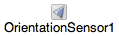
Use an orientation sensor component to determine the phone's spatial orientation.
An orientation sensor is a non-visible component that reports the following three values, in degrees:
- Roll : 0 degree when the device is level, increasing to 90 degrees as the device is tilted up onto its left side, and decreasing to −90 degrees when the device is tilted up onto its right side.
- Pitch : 0 degree when the device is level, increasing to 90 degrees as the device is tilted so its top is pointing down, then decreasing to 0 degree as it gets turned over. Similarly, as the device is tilted so its bottom points down, pitch decreases to −90 degrees, then increases to 0 degree as it gets turned all the way over.
- Azimuth : 0 degree when the top of the device is pointing north, 90 degrees when it is pointing east, 180 degrees when it is pointing south, 270 degrees when it is pointing west, etc.
These measurements assume that the device itself is not moving.
Properties
Available
Indicates whether the orientation sensor is present on the Android device.
Enabled
If set, the orientation sensor is enabled.
Azimuth
Returns the azimuth angle of the device.
Pitch
Returns the pitch angle of the device.
Roll
Returns the roll angle of the device.
Magnitude
Returns a number between 0 and 1 that indicates how much the device is tilted. It gives the magnitude of the force that would be felt by a ball rolling on the surface of the device.
Angle
Returns an angle that tells the direction in which the device is tiled. That is, it tells the direction of the force that would be felt by a ball rolling on the surface of the device.
Events
OrientationChanged(number azimuth, number pitch, number roll)
Called when the orientation has changed.
Pedometer
A Component that acts like a Pedometer. It senses motion via the Accerleromter and attempts to determine if a step has been taken. Using a configurable stride length, it can estimate the distance traveled as well.
Properties
Distance
The approximate distance traveled in meters.
ElapsedTime
Time elapsed in milliseconds since the pedometer was started.
SimpleSteps
The number of simple steps taken since the pedometer has started.
StopDetectionTimeout
The duration in milliseconds of idleness (no steps detected) after which to go into a "stopped" state
StrideLength
Set the average stride length in meters.
WalkSteps
the number of walk steps taken since the pedometer has started.
Events
SimpleStep(number simpleSteps, number distance)
This event is run when a raw step is detected
WalkStep(number walkSteps, number distance)
This event is run when a walking step is detected. A walking step is a step that appears to be involved in forward motion.
Methods
Pause()
Pause counting of steps and distance.
Reset()
Resets the step counter, distance measure and time running.
Resume()
Resumes counting, synonym of Start.
Save()
Saves the pedometer state to the phone. Permits permits accumulation of steps and distance between invocations of an App that uses the pedometer. Different Apps will have their own saved state.
Start()
Start counting steps
Stop()
Stop counting steps
ProximitySensor
A sensor component that can measure the proximity of an object (in cm) relative to the view screen of a device. This sensor is typically used to determine whether a handset is being held up to a persons ear; i.e. lets you determine how far away an object is from a device. Many devices return the absolute distance, in cm, but some return only near and far values. In this case, the sensor usually reports its maximum range value in the far state and a lesser value in the near state. It reports the following value:
- Distance : The distance from the object to the device
Properties
Available
Reports whether or not the device has a proximity sensor
Enabled
If enabled, then device will listen for changes in proximity
KeepRunningWhenOnPause
If set to true, it will keep sensing for proximity changes even when the app is not visible
Distance
Returns the distance from the object to the device
MaximumRange
Reports the Maximum Range of the device's ProximitySensor.
Events
ProximityChanged(number distance)
Called when distance (in cm) of the object to the device changes.